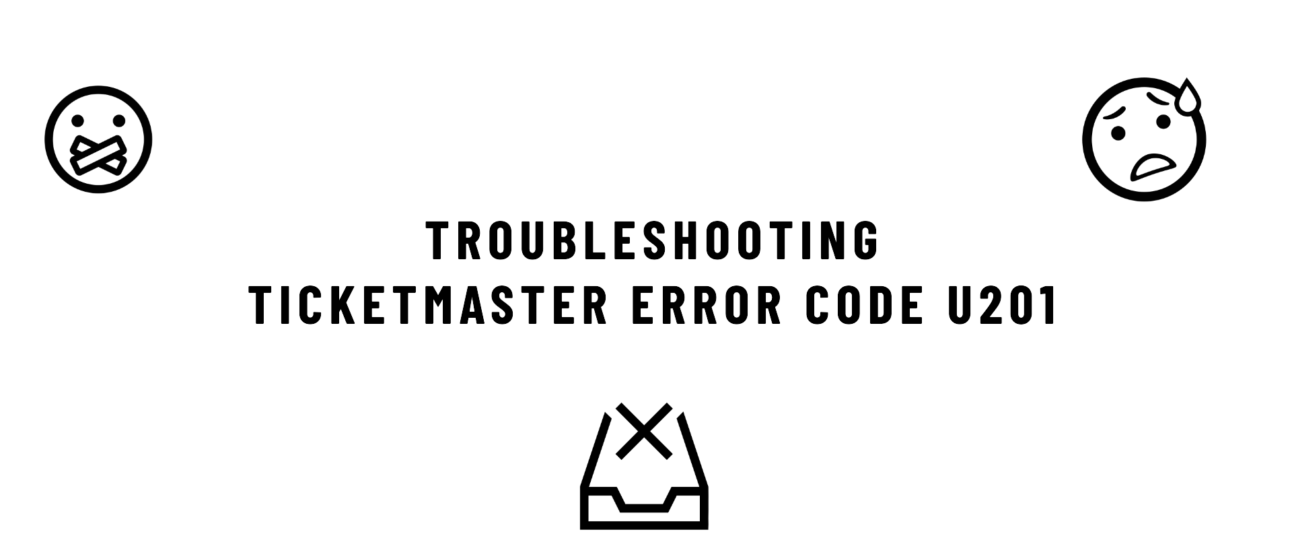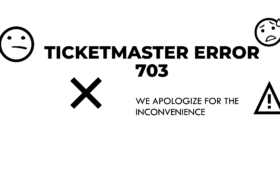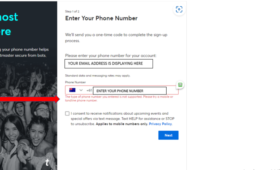When trying to buy tickets on Ticketmaster, nothing is more frustrating than running into an error code. One of the common errors users face is Ticketmaster Error Code U201, which can stop your ticket-purchasing process unexpectedly. This post provides a detailed look at what the error code U201 is, its causes, and the various methods you can try to fix it, ensuring you have the best chance of securing your tickets.
Table of Content
- What Exactly Is Ticketmaster Error Code U201?
- Key Causes of Ticketmaster Error Code U201
- Step-By-Step Fixes for Error Code U201 on Ticketmaster
- Additional Tips for Avoiding Ticketmaster Errors
- The Bottom Line
- FAQs
What Exactly Is Ticketmaster Error Code U201?
Error Code U201 Ticketmaster encounters typically arises from connectivity issues or conflicts with the platform’s server. In simpler terms, Ticketmaster’s systems are unable to complete your request due to issues such as poor internet connection, multiple session conflicts, or technical difficulties on their server.
The error can manifest in several ways:
- Connection Dropped Mid-Purchase: Your session gets interrupted, causing Ticketmaster to lose your purchase data.
- Account-Related Issues: Having multiple sessions or devices logged into the same Ticketmaster account, which can confuse the system.
- Browser or App Glitches: Corrupted data in the browser cache, outdated app versions, or certain extensions can disrupt Ticketmaster’s ability to process your request smoothly.
- Ticketmaster Server Problems: High traffic during popular events can lead to server issues, making it difficult for Ticketmaster to manage requests from users.
The causes vary, but most can be tackled with a few adjustments to your setup or internet connection.
Key Causes of Ticketmaster Error Code U201
Knowing the common causes of error U201 Ticketmaster encounters can help customize your troubleshooting approach:
- Unstable Internet Connection: A weak internet connection is a primary trigger. This happens if you are on a slow Wi-Fi network, have poor mobile data reception, or experience network dropouts.
- Server Outages on Ticketmaster: During peak ticket sale times, Ticketmaster’s servers can be overwhelmed, leading to system-wide errors. When the servers are under strain, even stable connections can result in issues.
- Using Multiple Devices or Sessions: Ticketmaster is sensitive to multiple simultaneous logins from the same account. If you’re logged in on multiple devices or have multiple browser tabs open, it can trigger Error Code U201.
- Browser and App Issues: Outdated browser data, including cache and cookies, can interfere with Ticketmaster’s site functionality. Similarly, running ad blockers or VPNs can disrupt the process.
- VPNs and Proxy Services: While VPNs help maintain privacy online, they can interfere with Ticketmaster’s security systems, which can result in errors as Ticketmaster might flag your session as unusual.
Step-By-Step Fixes for Error Code U201 on Ticketmaster
Here’s how to address each of the main causes of the error u201 Ticketmaster encounters:
-
Ensure a Strong and Stable Internet Connection
Use a tool like Speedtest.net to check your internet speed. Ticket purchases require a stable connection, ideally with low latency. If possible, use a wired Ethernet connection, which is generally more stable than Wi-Fi. Restarting your router can clear minor network issues. Unplug it for about 10 seconds, then plug it back in and reconnect. If your Wi-Fi is unreliable, switch to mobile data, especially if you have strong cellular coverage.
-
Log Out of Other Devices and Limit Sessions
Log out of Ticketmaster on all other devices to avoid account conflicts. And close any extra Ticketmaster tabs to prevent the system from mistaking you for a bot or duplicate session.
-
Clear Browser Cache and Cookies
In your browser settings, find the option to clear browsing data. Choose “All Time” for the range to ensure all cached files and cookies are removed. Extensions like ad blockers can interfere with Ticketmaster’s scripts. Disable extensions temporarily to see if this resolves the issue. And use an incognito window to bypass cached data or extension-related conflicts.
-
Disable VPN or Proxy Services
Go to your VPN and disconnect it temporarily while making your purchase. Avoid using public Wi-Fi networks or proxy services, which can also disrupt the Ticketmaster site’s connection requirements.
-
Try a Different Browser or Device
Different browsers handle web scripts and data differently. If you encounter issues on one browser, try switching to another. Common options include Chrome, Firefox, Safari, and Edge. Downloading the Ticketmaster mobile app can sometimes bypass issues that occur on the desktop website.
-
Check for Ticketmaster Server Issues
Websites like Down detector can tell you if Ticketmaster is experiencing widespread outages. You can also check Twitter or Ticketmaster’s official pages for real-time updates. If it’s a server issue, waiting a few minutes and trying again often helps. Server issues during high-demand ticket sales are usually resolved quickly by Ticketmaster.
-
Restart Your Device
Sometimes, device-level issues can cause unexpected errors with web applications. Restarting your computer or mobile device can refresh the system, close unnecessary background apps, and resolve conflicts.
Additional Tips for Avoiding Ticketmaster Errors
If you have managed to fix the error code u201 on Ticketmaster but want to avoid it in the future, follow these best practices: Ticketmaster Error 703
- Set Up Your Account in Advance
Before the ticket sale starts, ensure you’re logged into your Ticketmaster account and have payment information saved. This avoids last-minute scrambling, which can lead to errors if there’s a sudden surge in site traffic.
- Minimize Page Refreshes
Refreshing the Ticketmaster page repeatedly can cause session issues. Instead, allow the site to load or queue naturally.
- Avoid Using Public Wi-Fi Networks
Public networks, while convenient, lack the stability needed for high-demand ticket purchases. They can also be a security risk, especially for transactions.
- Keep Backup Payment Methods
Occasionally, payment method issues can trigger similar errors. Having a backup card ready can save time if there’s a problem with your primary method.
The Bottom Line
While the error code u201 on Ticketmaster can be a roadblock, following these steps can usually resolve the problem, allowing you to complete your purchase. By ensuring a strong connection, limiting device conflicts, and adjusting your browser settings, you can reduce your chances of running into this error. And if all else fails, trying an alternative ticketing platform or contacting Ticketmaster Phone Number support can be your next best steps.
FAQs
- Will I be charged if I encounter a U201 error during checkout?
Generally, Ticketmaster doesn’t process charges for incomplete transactions. Any pending charges should drop off within a few days.
- How long should I wait before retrying after a U201 error?
If you encounter U201, waiting a few minutes before reattempting can prevent repeated errors, especially during high-traffic sales.
- Who should I contact if the error persists?
Ticketmaster’s support team is available via online chat and phone. Provide them with details of the error and steps you’ve tried to help them resolve the issue faster.