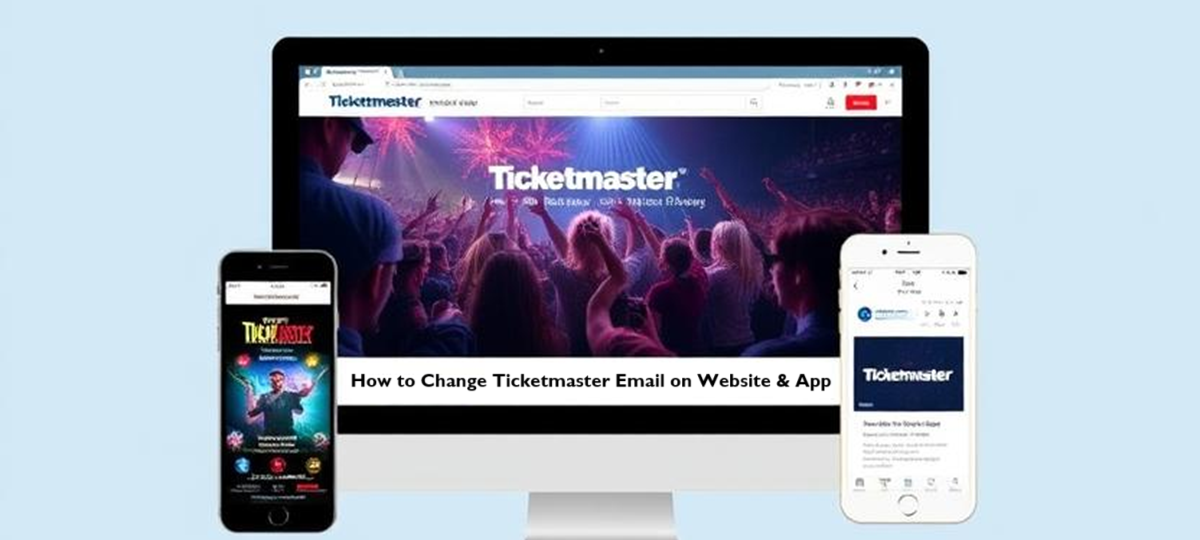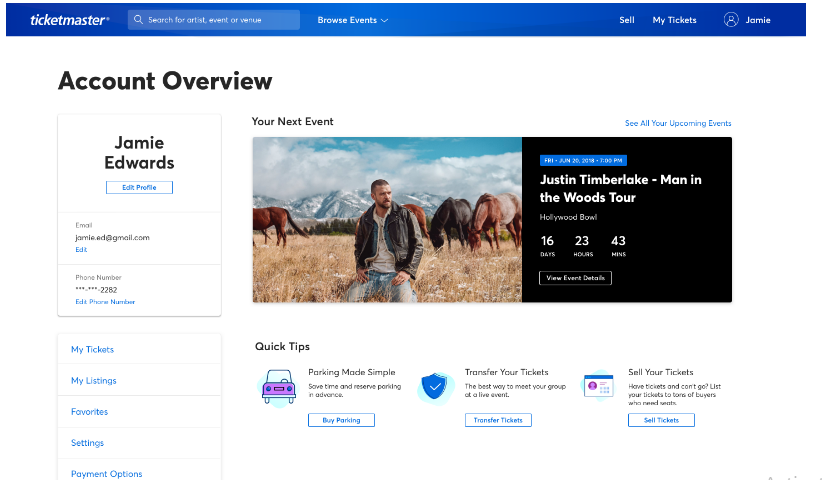Changing your email on Ticketmaster is a simple process that you can do in just a few steps. Whether you are using the Ticketmaster website or the app, this post will walk you through everything you need to know. We will know how to change Ticketmaster email, how to update it on the Ticketmaster app, and what to do if you run into any issues. By the end, you will have your new email set up and ready to go.
Why Change Your Ticketmaster Email?
Let’s first talk about why you’d want to change your email on Ticketmaster. Maybe you got a new email address, or you’re not using the old one anymore. Perhaps you want to keep all your ticket purchases under one email that’s easier to manage. Whatever the reason, Ticketmaster makes it easy to update your email so you don’t miss out on important updates like event notifications, ticket transfers, or purchase confirmations.
How to Change Your Ticketmaster Email on the Website
If you prefer using your computer or laptop, the Ticketmaster website is a great place to update your email. Follow these steps to change email on Ticketmaster:
Step 1: Go to the Ticketmaster Website
Open your web browser—like Google Chrome, Safari, or Firefox—and type in “www.ticketmaster.com.” Hit enter, and you’ll land on the Ticketmaster homepage.
Step 2: Sign In to Your Account
Look at the top-right corner of the page. You will see a little person icon or the words “Sign In.” Click on that. Enter the email and password you currently use for Ticketmaster. If you forgot your password, click “Forgot Password” and follow the instructions to reset it. Once you’re signed in, you’re ready to move forward.
Step 3: Go to Your Account Settings
After signing in, click on your name or the person icon again. A dropdown menu will appear. Select “My Account” from the list. This takes you to your account dashboard, where you can manage all your Ticketmaster details.
Step 4: Find the Email Section
In the “My Account” area, look for a section called “Account Info” or “Personal Information.” Click on that. You’ll see your current email address listed there, along with other details like your name and phone number.
Step 5: Edit Your Email
Next to your email address, you will see an “Edit” button or a pencil icon. Click on it. A box will pop up where you can type in your new email address. Enter the new email you want to use for Ticketmaster.
Double-check it to make sure there are no typos; Ticketmaster will send important stuff to this address, so it needs to be correct.
Step 6: Save the Changes
Once you’ve typed in your new email, look for a “Save” or “Update” button. Click it. Ticketmaster may ask you to verify your new email by sending a confirmation link. If that happens, go to your email inbox, find the message from Ticketmaster, and click the link to confirm. After that, your email is officially updated!
Step 7: Test It Out
To make sure everything worked, sign out of Ticketmaster and sign back in using your new email and your existing password. If you can log in without issues, you’ve successfully changed your Ticketmaster email.
That’s it for the website! It’s a quick process that takes just a few minutes. Now, let’s move on to how to change your email on the Ticketmaster app.
How to Change Email on the Ticketmaster App
If you are always on your phone, the Ticketmaster app is super convenient for managing your tickets, and yes, you can change your email there too! Here’s how to change email on Ticketmaster app: and How to Change Ticketmaster Phone Number
Step 1: Open the Ticketmaster App
Find the Ticketmaster app on your phone. It’s usually a blue icon with a white “T” or the Ticketmaster logo. Tap it to open the app. If you don’t have it yet, download it from the App Store (for iPhone) or Google Play Store (for Android), then install it.
Step 2: Log In to Your Account
When the app opens, tap the “Sign In” button. Enter your current email and password—the ones you’ve been using for Ticketmaster. If you can’t remember your password, tap “Forgot Password” and reset it. Once you’re logged in, you’re ready to update your email.
Step 3: Go to Your Profile
Look at the bottom of the app screen. You’ll see a few icons, like a house, a ticket, and a person. Tap the person icon—this takes you to your profile or account settings.
Step 4: Find Account Information
In your profile, scroll until you see something like “Account Info,” “Settings,” or “Personal Details.” Tap on that. You’ll see your current email address listed there, along with other info like your name.
Step 5: Change Your Email
Next to your email, there’s usually an “Edit” option or a pencil icon. Tap it. A field will appear where you can type your new email address. Enter the new email you want to use. Check it carefully to avoid mistakes.
Step 6: Save Your New Email
After typing your new email, tap “Save” or “Update” (the button name depends on your app version). The app may ask you to verify the new email. If it does, check your inbox for an email from Ticketmaster, open it, and tap the verification link. Once verified, your email is updated.
Step 7: Test the Change
Log out of the app by going back to your profile and selecting “Sign Out.” Then log back in using your new email and your password. If it works, you’ve successfully changed your email on the Ticketmaster app!
That’s all you need to do on the app. It’s fast and easy, perfect for when you’re on the go.
What Happens After You Change Your Ticketmaster Email?
Once you change Ticketmaster email, the platform switches all your account activity to the new address. This means:
- You will get login codes and ticket confirmations at the new email.
- Your old email won’t work for signing in anymore.
- All your tickets and event history stay tied to your account.
It is a seamless switch, so you can keep enjoying concerts, games, and shows without any hassle.
Wrapping Up
Whether you are wondering how to change your Ticketmaster email or how to change your email on Ticketmaster app, the process is quick and painless. On the website, you sign in, go to “My Account,” edit your email, and save. On the app, you log in, head to your profile, update your email, and confirm. Either way, you will be done in minutes.
FAQs
Can I Change My Email if I Forgot My Password?
Yes! If you can’t log in because you forgot your password, use the “Forgot Password” link on the sign-in page. Ticketmaster will send a reset link to your current email. Once you reset your password and log in, follow the steps above to change your email.
Do I Need to Change My Email on Both the App and Website?
No. Ticketmaster uses one account for both the website and app. If you change your email in one place, it updates everywhere.
What if I Don’t Get the Verification Email?
Check your spam or junk folder. If it’s not there, try the steps again to resend the verification. If it still doesn’t work, contact Ticketmaster support for help.
Can I Use the Same Email for Two Ticketmaster Accounts?
No. Each Ticketmaster account needs a unique email address. If you try to use an email that’s already linked to another account, Ticketmaster will tell you it’s not available.