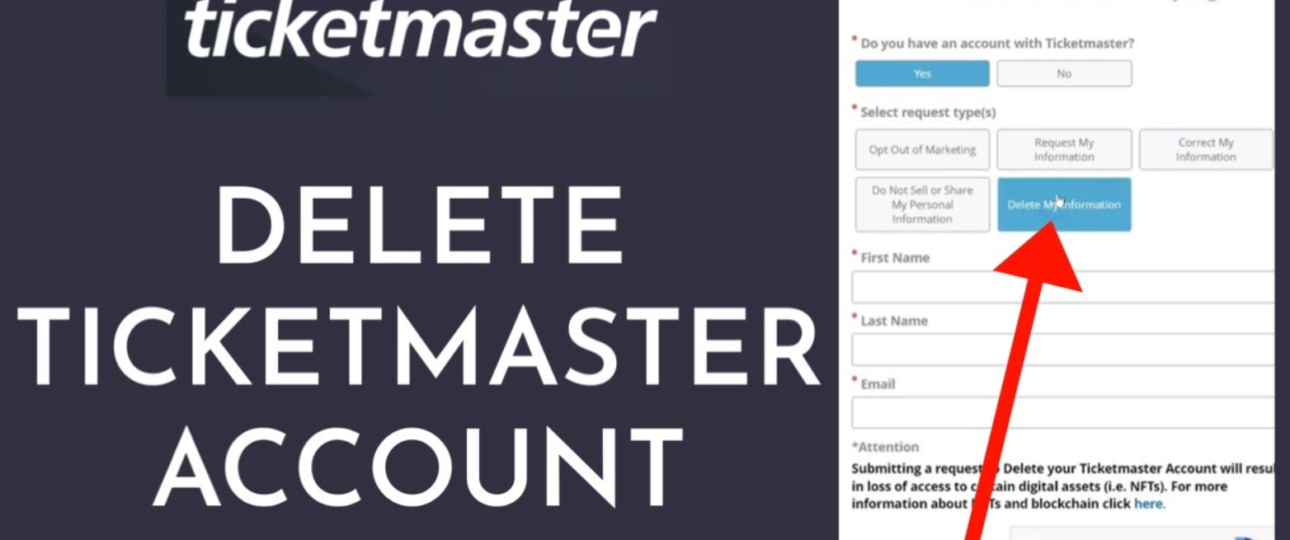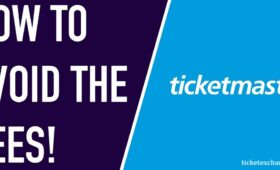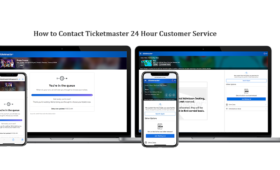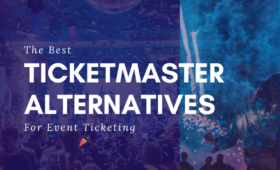Ticketmaster is a popular online platform that allows you to buy and sell tickets for various events. Such as concerts, sports, theater, and more. However, if you no longer want to use Ticketmaster. You might be wondering how to delete Ticketmaster account and remove your personal information from their database.
Unfortunately, Ticketmaster does not provide an easy way to delete your account through their website or app. According to their Privacy Policy, you must submit a request to close your account by contacting their customer service team or sending a letter to their address.
How to Delete Ticketmaster Account
To delete your Ticketmaster account, follow these steps one by one:
Step 1: Log in to your Ticketmaster account.
The first step is to log in to your Ticketmaster account on their website or app. You will need your email address and password to access your account. If you have forgotten your password, you can reset it by clicking on the “Forgot Password?” link on the login page.
To log in to your account on the website, go to [www.ticketmaster.com] and click on the “Sign In” button on the top right corner of the page. Enter your email address and password and click on the “Sign In” button again.
To log in to your account on the app, open the Ticketmaster app on your device and tap on the “Account” icon on the bottom right corner of the screen. Tap on the “Sign In” button and enter your email address and password. Tap on the “Sign In” button again.
Step 2: Download or print your tickets.
Before you delete Ticketmaster account. You might want to download or print your tickets for any upcoming events that you have booked through Ticketmaster. You can do this by going to the “My Tickets” section of your account and selecting the option to download or print your tickets.
To download or print your tickets on the website, go to the “My Tickets” section of your account and click on the event that you want to download or print your tickets for. You will see a button that says “View Tickets” or “Print Tickets”. Click on the button and follow the instructions to download or print your tickets.
To download or print your tickets on the app, go to the “Account” section of the app and tap on the “My Tickets” tab. Tap on the event that you want to download or print your tickets for. You will see a button that says “View Tickets” or “Print Tickets”. Tap on the button and follow the instructions to download or print your tickets.
Step 3: Contact Ticketmaster customer service
The next step is to contact Ticketmaster customer service and ask them to delete your account. You will need to provide your name, email address, phone number, and the reason for deleting your account.
To contact Ticketmaster customer service by phone, call them and follow the prompts to speak to a representative. You will need to verify your identity by providing your email address and password. Then, you will need to explain that you want to delete your account and provide the reason for doing so. The representative will confirm your request and process it.
To contact Ticketmaster customer service by using their online form, go to their [Contact Us] page and select the option that says “I want to close my account”. You will need to fill out the form with your name, email address, phone number, and the reason for deleting your account. You will also need to check the box that says “I understand that closing my account will delete all of my information and I will no longer be able to access my tickets or account history”. Then, click on the “Submit” button.
Step 4: Confirm your account deletion.
After you contact Ticketmaster customer service or send them a letter, you will receive a confirmation email or letter that your account has been deleted. You should also check your email inbox and spam folder for any messages from Ticketmaster and unsubscribe from their newsletters and promotions.
To confirm your account deletion by email, look for an email from Ticketmaster that says “Your account has been closed”. You will see a message that says “We’re sorry to see you go, but we’ve closed your account as you requested. You will no longer be able to access your tickets or account history on Ticketmaster.com or the Ticketmaster app”. AsYou will see a link that says “Unsubscribe” if you want to stop receiving emails from Ticketmaster.
To confirm your account deletion by letter, look for a letter from Ticketmaster that says, “Your account has been closed”. You will see a message that says “We’re sorry to see you go. But we’ve closed your account as you requested. You will no longer be able to access your tickets or account history on Ticketmaster.com or the Ticketmaster app”. You will also see instructions on how to unsubscribe from their newsletters and promotions.
Step 5: Delete the Ticketmaster app.
The final step is to delete the Ticketmaster app from your device if you have installed it. You can do this by following the instructions for your specific device, such as iOS or Android.
To delete the Ticketmaster app on iOS, go to the home screen of your device and find the Ticketmaster app icon. Tap and hold the icon until it starts to wiggle. Then, tap on the “X” button on the top left corner of the icon. You will see a pop-up message that says “Delete Ticketmaster? Deleting this app will also delete its data”. Tap on the “Delete” button to confirm.
To delete the Ticketmaster app on Android, go to the settings of your device and tap on the “Apps” or “Applications” option. Find the Ticketmaster app and tap on it. You will see a screen that shows the app details and options. Tap on the “Uninstall” button and confirm your action.
Wrapping Up
Deleting your Ticketmaster account can be a hassle. But it is possible if you follow the steps to understand how to delete Ticketmaster account. By deleting your account, you can protect your privacy and stop receiving unwanted emails and notifications from Ticketmaster. If any of the steps pose difficulties, you can contact Ticketmaster directly via its helpline number.