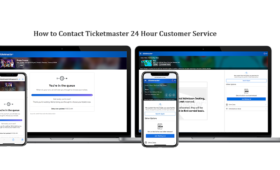Whether you are a fan of live events or not, you may have used Ticketmaster at some point to buy tickets for your favorite concerts, sports, or theater shows. Ticketmaster is one of the most popular and reliable platforms for online ticketing, but it is not without its flaws. Sometimes, you may encounter an annoying error message that prevents you from completing your purchase. One of these errors is Error Code: U521.
What is Error Code U521?
The Error Code U521 is a common issue that Ticketmaster users face when trying to purchase tickets online. It occurs when the server fails to process your request due to various reasons, such as network connectivity issues or server overload². This error message typically appears on the screen with an apology from Ticketmaster for the inconvenience caused. The message usually reads, “Sorry! We’re experiencing technical difficulties and are unable to complete your request.”
It’s important not to panic when you see this message because it doesn’t necessarily mean that there is something wrong with your device. Instead, it indicates that there is a problem on Ticketmaster’s end.
What Causes Error Code U521?
There are several possible reasons why Error Code U521 Ticketmaster encounters may appear on your screen, and understanding what these reasons are will help you troubleshoot the issue. Some of the most usual factors that cause the issue are these:
- Network Connectivity Issues: One common cause of the Ticketmaster U521 error is poor network connectivity. A weak or unstable internet connection can cause problems for Ticketmaster to connect to its servers, resulting in the error code.
- Browser Cache Issues: Your browser’s cache stores information about previously visited websites which can cause conflicts with Ticketmaster’s system. Clearing your browser’s cache may resolve the issue.
- Browser Extensions and Ad Blockers: Browser extensions and ad blockers can also interfere with website functionality, including ticket purchases on Ticketmaster. Disabling them temporarily might fix Ticketmaster Error U521
- Outdated Browser: Using an outdated browser that no longer supports certain functions required by Ticketmaster’s servers can also cause Error Code U521. Updating your browser to the latest version may solve the issue.
- Server Issues: Sometimes, the problem may be on Ticketmaster’s side, such as server overload or maintenance. In this case, there is nothing you can do but wait until the issue is resolved by Ticketmaster.
How to Fix Ticketmaster Error Code U521?
If you’ve encountered Ticketmaster error code u521 while trying to purchase tickets on Ticketmaster, don’t worry – there are several troubleshooting steps you can take to fix the issue. The following are some of the most helpful solutions for the issue:
- Check Your Internet Connection: The first thing you should do is check your internet connection and make sure it is stable and strong. You can try restarting your router or modem, switching to a different network, or using a wired connection instead of wireless.
- Clear Your Browser Cache: The next thing you should do is clear your browser cache and cookies. This will remove any stored information that may be causing conflicts with Ticketmaster’s system. To clear your browser cache, follow these steps:
-
- For Chrome: Click on the three dots icon at the top right corner of the browser window and select Settings. Then click on Privacy and security and select Clear browsing data. Select a time period and mark the options for Cookies and other site data and Cached images and files. Then click on Clear data.
- For Firefox: Click on the three horizontal lines icon at the top right corner of the browser window and select Options. Then click on Privacy & Security and select Cookies and Site Data. Then click on Clear Data and check the boxes for Cookies and Site Data and Cached Web Content. Then click on Clear.
- For Safari: Click on Safari at the top left corner of the screen and select Preferences. Then click on Privacy and select Manage Website Data. Then click on Remove All and confirm.
- For Edge: Click on the three dots icon at the top right corner of the browser window and select Settings. Then click on Privacy, search, and services and select Choose what to clear under Clear browsing data. Pick a time span and tick the boxes for Cookies and other site data and Cached images and files. Then click on Clear now.
- Disable Browser Extensions and Ad Blockers: Another thing you should do when Ticketmaster error u521 comes in is disable any browser extensions or ad blockers that may be interfering with Ticketmaster’s website functionality. To disable browser extensions or ad blockers, follow these steps:
-
- For Chrome: Click on the three dots icon at the top right corner of the browser window and select More tools and then Extensions. Then toggle off any extensions or ad blockers that you don’t need.
- For Firefox: Click on the three horizontal lines icon at the top right corner of the browser window and select Add-ons and then Extensions. Then click on the toggle button next to any extensions or ad blockers that you don’t need.
- For Safari: Click on Safari at the top left corner of the screen and select Preferences. Then click on Extensions and uncheck any extensions or ad blockers that you don’t need.
- For Edge: Click on the three dots icon at the top right corner of the browser window and select Extensions. Then click on the toggle button next to any extensions or ad blockers that you don’t need.
- Update Your Browser: Another possible solution is to update your browser to the latest version. This will ensure that your browser supports all the functions required by Ticketmaster’s servers. To update your browser, follow these steps:
-
- For Chrome: Click on the three dots icon at the top right corner of the browser window and select Help and then About Google Chrome. Then click on Update Google Chrome if available and restart your browser.
- For Firefox: Click on the three horizontal lines icon at the top right corner of the browser window and select Help and then About Firefox. Then click on Restart to update Firefox if available and restart your browser.
- For Safari: Click on Safari at the top left corner of the screen and select About Safari. Then check if there is an update available and follow the instructions to install it.
- For Edge: Click on the three dots icon at the top right corner of the browser window and select Settings. Then click on About Microsoft Edge. Then check if there is an update available and follow the instructions to install it.
- Contact Ticketmaster Customer Support: If none of the above solutions work for your u521 Ticketmaster error, you may need to contact Ticketmaster Helpdesk Number for further assistance. You can reach them by phone, email, or chat through their website. They may be able to help you complete your purchase or provide you with an alternative solution.
The Bottom Line
The error code: U521 is a common error that Ticketmaster users may encounter when trying to buy tickets online. It can be caused by various reasons, such as network connectivity issues, browser cache issues, browser extensions and ad blockers, outdated browser, or server issues. To fix this error, you can try checking your internet connection, clearing your browser cache, disabling browser extensions and ad blockers, updating your browser, or contacting the Ticketmaster help desk number for an instant solution.
Recommended Post:
How to Fix Ticketmaster Error Code 5005