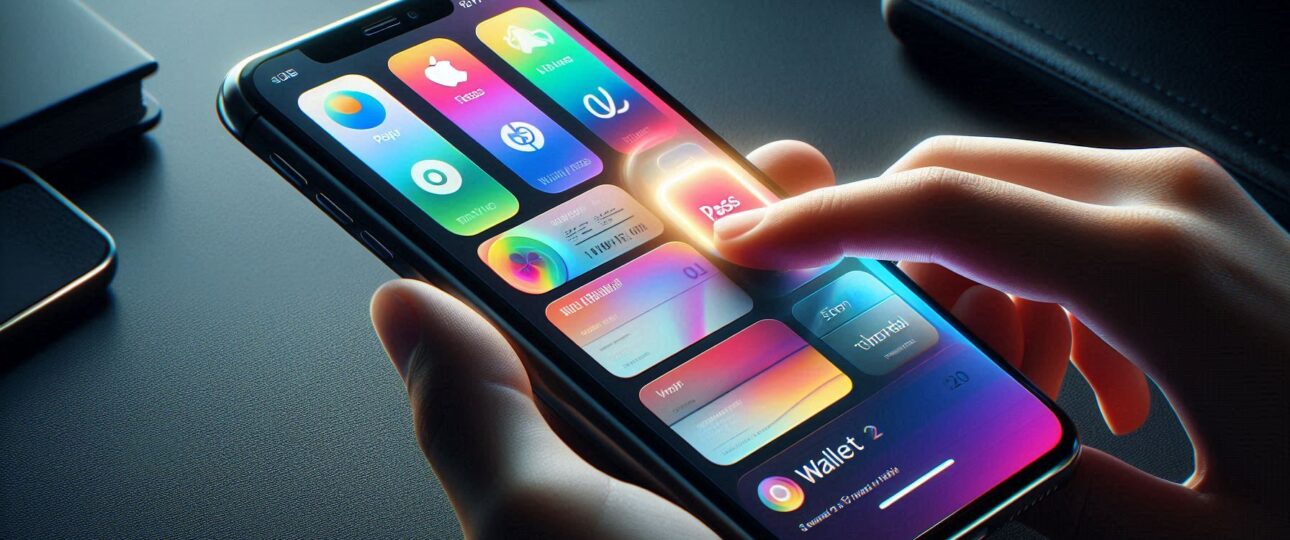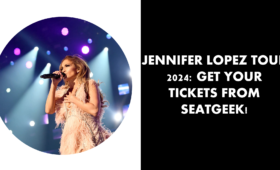Apple Wallet is a useful app that lets you store tickets, boarding passes, loyalty cards, and more in one place. However, when these digital items become outdated or unnecessary, they can clutter your Wallet. If you are wondering how to remove tickets from Apple Wallet, the process is simple, but many users find it confusing. By following the step-by-step instructions below, you can easily keep your Apple Wallet neat and organized. How to Remove Tickets and Passes from Apple Wallet
Table of Contents
- Introduction
- What is Apple Wallet and Why Should You Remove Unused Items?
- How to Remove Tickets from Apple Wallet
- How to Remove Stuff from Apple Wallet
- How to Delete Items from Apple Wallet
- How to Remove Passes from Apple Wallet
- How to Remove Items from Apple Wallet
- How to Delete Apple Wallet Tickets
- How to Remove Something from Apple Wallet
- Why Can’t I Remove Certain Items from Apple Wallet?
- How to Keep Your Apple Wallet Organized
- Wrapping Up
- FAQs
What is Apple Wallet and Why Should You Remove Unused Items?
Apple Wallet stores digital passes such as:
- Boarding passes for flights
- Movie and event tickets
- Loyalty cards and membership cards
- Transit cards
- Store gift cards
Over time, unused passes can build up, making it harder to find the ones you actually need. Cleaning up your Apple Wallet will:
- Make it easier to find active passes.
- Reduce clutter and confusion.
- Prevent expired tickets from taking up space.
How to Remove Tickets from Apple Wallet
Removing a ticket from Apple Wallet is quick and easy. If you are wondering how to remove stuff from Apple Wallet, simply follow a few steps to keep it organized.
Step-by-Step to Remove Tickets
- Find and tap the Wallet app on your iPhone.
- Scroll through your Wallet to find the ticket.
- Select the ticket to view its details.
- Tap on the Three Dots (•••) Button. This button is usually in the top-right corner.
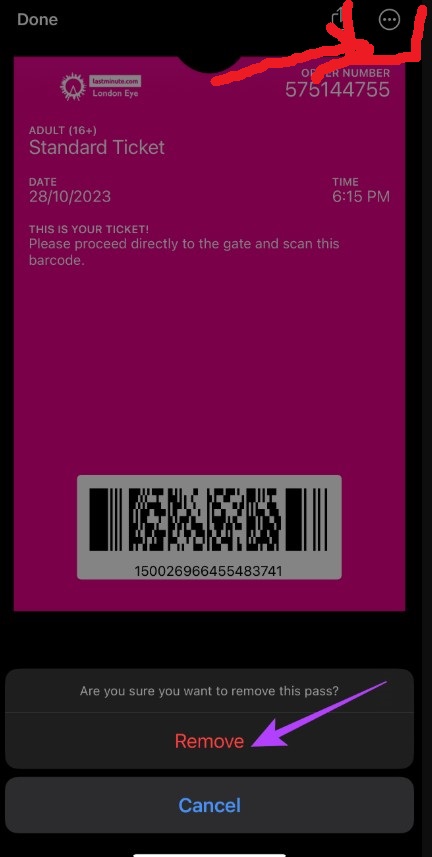
- Tap “Remove Pass”. Scroll down and select “Remove Pass” at the bottom.
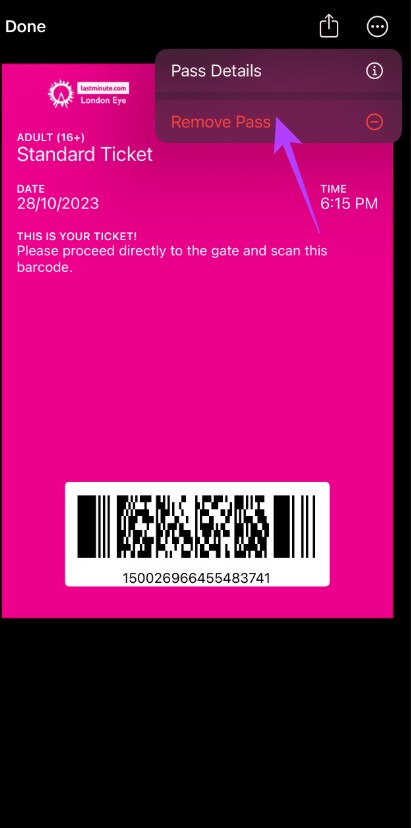
- Confirm the Deletion. A message may pop up asking for confirmation. Tap “Remove” to delete it permanently.
- Success! Your ticket has now been removed from Apple Wallet.
How to Remove Stuff from Apple Wallet
If you have various digital passes, tickets, or other items in Apple Wallet, you may want to remove multiple things at once.
How to Delete Items from Apple Wallet
- Open Apple Wallet.
- Find the item you want to delete.
- Tap on the item to open it.
- Tap the Three Dots (•••) button in the top right corner.
- Tap “Remove Pass.”
- Confirm removal.
If you have multiple expired passes, removing them one by one can be time-consuming. Some apps, such as airline apps, allow automatic removal. Check the app settings to enable this feature.
How to Remove Passes from Apple Wallet
Passes in Apple Wallet include:
- Flight boarding passes
- Event and concert tickets
- Gym or club membership passes
- Transit cards
If you are wondering how to remove passes from Apple Wallet, follow these steps to easily delete any unwanted passes.
Step-by-Step to Remove Passes:
- Open the Apple Wallet App.
- Scroll through your passes to find the one you want to delete.
- Tap the pass to open it.
- Tap the Three Dots (•••) in the Top Right Corner.
- Select “Remove Pass.”
- Confirm the Deletion.
Note: Some transit cards, like Apple Pay-enabled metro cards, must be removed from Settings > Wallet & Apple Pay instead.
How to Remove Items from Apple Wallet
Besides tickets and passes, Apple Wallet stores various items such as store gift cards, student IDs, and more.
Steps to know how to remove items from apple wallet:
- Open Apple Wallet.
- Find the item you no longer need.
- Tap on it to open its details.
- Tap the Three Dots (•••) in the top-right corner.
- Scroll down and tap “Remove Pass.”
- Confirm the deletion.
If “Remove Pass” is Missing:
Some items, such as bank cards, cannot be removed this way. Instead, go to Settings > Wallet & Apple Pay, select the card, and tap Remove Card.
How to Delete Apple Wallet Tickets
Many users assume that Apple Wallet automatically removes tickets after use. However, some tickets stay even after the event is over.
Steps to know How to Delete Tickets from Apple Wallet
- Open the Wallet app on your iPhone.
- Find and tap on the ticket.
- Tap the Three Dots (•••) in the top-right corner.
- Scroll down and tap “Remove Pass.”
- Confirm the removal.
If the ticket is from an airline or event app, you may also need to delete it from the respective app.
How to Remove Something from Apple Wallet
If you are unsure what type of item you need to delete, you can still follow the same method.
Universal Steps to know how to remove something from apple wallet:
- Open Apple Wallet on Your iPhone.
- Scroll to find the item you want to remove.
- Tap on the item to open it.
- Tap the Three Dots (•••) in the top-right corner.
- Select “Remove Pass.”
- Confirm the removal.
Once deleted, it will no longer appear in your Wallet.
Why Can’t I Remove Certain Items from Apple Wallet?
Sometimes, the “Remove Pass” option is missing. Here’s why:
- Linked to Apple Pay: Credit/debit cards are managed in Settings > Wallet & Apple Pay.
- Pass is Auto-Managed by an App: Some apps auto-add and manage their own passes. You may need to remove it from the app itself.
- Expired Items May Disappear Automatically: Some passes disappear when they expire. If not, you can remove them manually.
How to Keep Your Apple Wallet Organized
Keeping your Wallet tidy can make it easier to find important items. Here are some tips:
- Remove used tickets and expired passes regularly.
- Delete old gift cards and membership cards that you no longer use.
- Enable automatic pass removal in certain apps (e.g., airline apps).
- Use Apple Pay for cards instead of cluttering Wallet with too many passes.
Wrapping Up
Cleaning up your Apple Wallet is easy! If you need to remove tickets, passes, or other digital items, just follow the simple steps above. By keeping your Wallet organized, you can quickly access the most important passes without scrolling through unnecessary ones. Now go ahead and tidy up your Apple Wallet today! If you have any issues with how to remove tickets from Apple Wallet, you can contact Apple Support for assistance. Ticketmaster Error Code U103
FAQs
-
- Can I restore a deleted ticket or pass?
No, once you remove a ticket from Apple Wallet, it cannot be restored. You may need to re-add it through the original app or email.
-
- Why do some tickets stay in Apple Wallet after an event?
Some apps do not automatically remove tickets. You must manually delete them from Wallet.
-
- How do I remove a credit or debit card from Apple Wallet?
Go to Settings > Wallet & Apple Pay, select the card, and tap Remove Card.