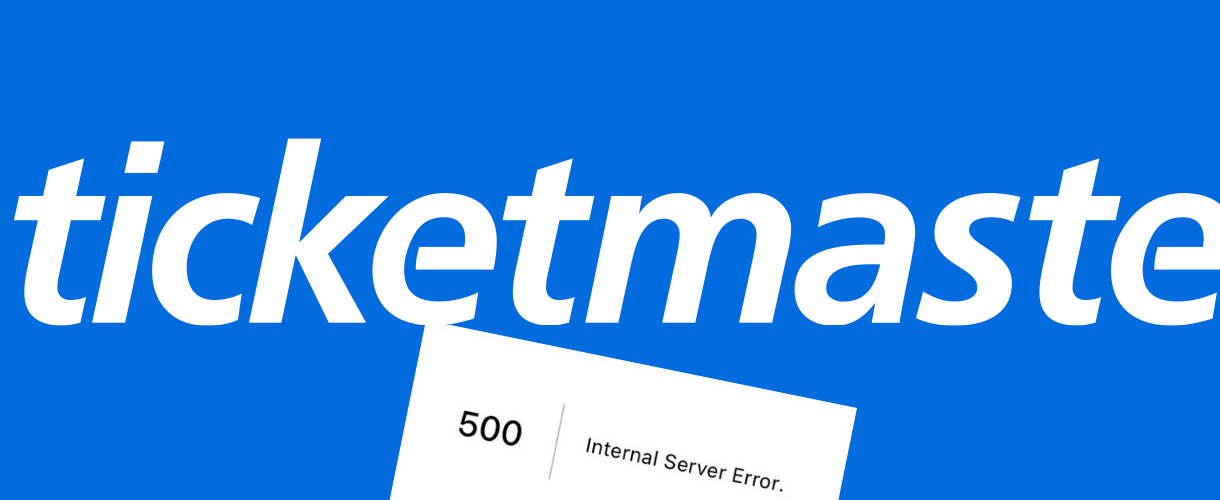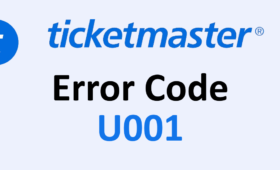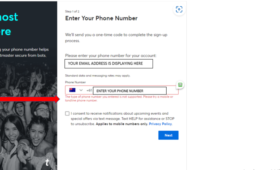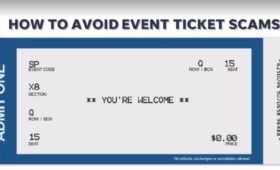Ticketmaster, a popular online ticketing platform that allows users to purchase tickets for various events such as concerts, sports games, and theater shows, has been facing a lot of complaints from its users due to a recurring Ticketmaster 500 Internal Server Error. The error message indicates something has gone wrong on the server’s end, preventing users from completing their transactions or accessing the website.
The error message can appear with various error codes, such as U102 and 0011, and can be caused by various reasons, such as server issues, corrupted cookies, VPN or proxy interference, slow internet connection, and browsing speed. Many users have reported encountering the error while trying to purchase tickets for high-demand events, such as Eurovision, which can result in losing their seats or missing out on the opportunity altogether.
Why Does Ticketmaster Have 500 Internal Server Error?
The 500 Internal Server Error Ticketmaster is a generic error message that means something has gone wrong on the server’s end, but it does not specify what exactly. It could be a temporary glitch, a configuration issue, a coding error, or a hardware failure. The error can affect any website or web service that uses servers to process requests from users.
Ticketmaster is one of the largest online ticketing platforms in the world, with millions of users accessing its website and app every day. It also hosts tickets for some of the most popular and anticipated events in various categories, such as music, sports, theater, comedy, and more. This means that Ticketmaster’s servers have to handle a lot of traffic and data at any given time, which can put a lot of strain on them.
Sometimes, Ticketmaster’s servers may not be able to cope with the demand or may encounter some unexpected issues that cause them to malfunction or crash. This can result in the 500 Internal Server Error message appearing on the user’s screen, indicating that their request cannot be processed at the moment. The error can affect different users in different ways, depending on their location, device, browser, network, and other factors.
How Can Users Avoid 500 Internal Server Error on Ticketmaster?
While there is no surefire way to prevent or avoid the 500 Internal Server Error on Ticketmaster, there are some steps that users can take to reduce the chances of encountering it or to resolve it quickly if it does happen. Here are some of them:
Plan ahead:
If you know that you want to buy tickets for a popular event that is likely to sell out fast or attract a lot of traffic, try to plan ahead and be ready when the tickets go on sale. Make sure you have a stable internet connection, a valid payment method, and a Ticketmaster account with updated information. You can also sign up for alerts or notifications from Ticketmaster or the event organizer to get updates on when the tickets will be available.
Refresh or reload:
If you see the 500 Internal Server Error message on your screen while trying to access Ticketmaster’s website or app, try refreshing or reloading the page. Sometimes, this can fix the issue with Ticketmaster website by establishing a new connection with the server. However, do not refresh too often or too quickly, as this can overload the server even more and worsen the problem.
Clear cache and cookies:
If refreshing does not work, try clearing your browser’s cache and cookies. These are files that store information about your browsing history and preferences. Sometimes, they can become corrupted or outdated and interfere with your connection to Ticketmaster’s server. Clearing them can help you access a fresh version of the website or app without any errors.
Check internet connection and speed:
Another possible cause of the 500 Internal Server Error is a slow or unstable internet connection. This can prevent your request from reaching Ticketmaster’s server or cause it to time out. To avoid this, make sure you have a reliable and fast internet connection, preferably a wired one. You can also check your internet speed using online tools or apps and see if it meets the minimum requirements for Ticketmaster. If not, you can try switching to a different network, restarting your router or modem, or contacting your internet service provider for assistance.
Check Ticketmaster’s status:
Sometimes, the 500 Internal Server Error may not be caused by your device or network, but by Ticketmaster’s server itself. This can happen when Ticketmaster is undergoing maintenance, updating its system, or experiencing technical difficulties. In that case, there is nothing you can do but wait for Ticketmaster to fix the issue on their end. You can check Ticketmaster’s status by visiting its help center, social media accounts, or third-party websites that monitor the availability and performance of various online services. If Ticketmaster is down or having problems, you will see a notification or an alert informing you of the situation and the estimated time of resolution.
Check payment method and information:
Another possible reason for the 500 Internal Server Error is a problem with your payment method or information. This can happen when your payment method is expired, invalid, declined, or not supported by Ticketmaster. It can also happen when your information is incorrect, incomplete, or mismatched with your account details. To avoid this, make sure you have a valid and accepted payment method and that your information is accurate and up to date. You can also try using a different payment method or contacting your bank or card issuer for clarification.
Create a new account:
If none of the above solutions work, you can try creating a new account on Ticketmaster and see if that helps. Sometimes, your existing account may have some issues or errors that prevent you from accessing Ticketmaster’s server or completing your transaction. Creating a new account can help you bypass these issues and start fresh. However, be careful not to create multiple accounts with the same information, as this can violate Ticketmaster’s terms and conditions and result in your accounts being suspended or banned.
Turn off VPN or proxy:
If you are using a VPN (virtual private network) or a proxy service to access Ticketmaster’s website or app, this can also cause the 500 Internal Server Error. This is because VPNs and proxies can change your IP address and location, which can confuse Ticketmaster’s server or trigger its security measures. To avoid this, try turning off your VPN or proxy and accessing Ticketmaster directly from your device’s browser or app. However, be aware that this may affect your privacy and security online, so use it at your own risk.
Reinstall Ticketmaster app:
If you are using Ticketmaster’s app on your mobile device and encounter the 500 Internal Server Error, you can try reinstalling the app and see if that fixes the problem. Sometimes, the app may have some bugs or glitches that cause it to malfunction or crash. Reinstalling the app can help you get rid of these issues and update it to the latest version with improved features and performance. However, make sure you back up any important data or settings before uninstalling the app, as you may lose them in the process.
The 500 Internal Server Error Ticketmaster is a common and frustrating issue that many users face while trying to purchase tickets for their favorite events. The error can be caused by various factors on both the user’s and Ticketmaster’s end and can prevent users from completing their transactions or accessing the website.
While there is no definitive way to prevent or avoid the error, there are some steps that users can take to reduce the chances of encountering it or to resolve it quickly if it does happen. These include planning ahead, refreshing or reloading the page, clearing cache and cookies, checking internet connection and speed, checking Ticketmaster’s status, checking payment method and information, creating a new account, turning off VPN or proxy, reinstalling Ticketmaster app, and contacting support.
How to Contact Ticketmaster for Resolving Error Issue?
If all else fails, you can contact Ticketmaster’s support team and report the internal server error Ticketmaster you are facing. You can reach them by phone, email, chat, or social media and provide them with as much information as possible about the error, such as the error code, the event name, the date and time of occurrence, the device and browser used, and any screenshots or logs if available. The support team will try to help you troubleshoot the issue and guide you through the steps to resolve it.