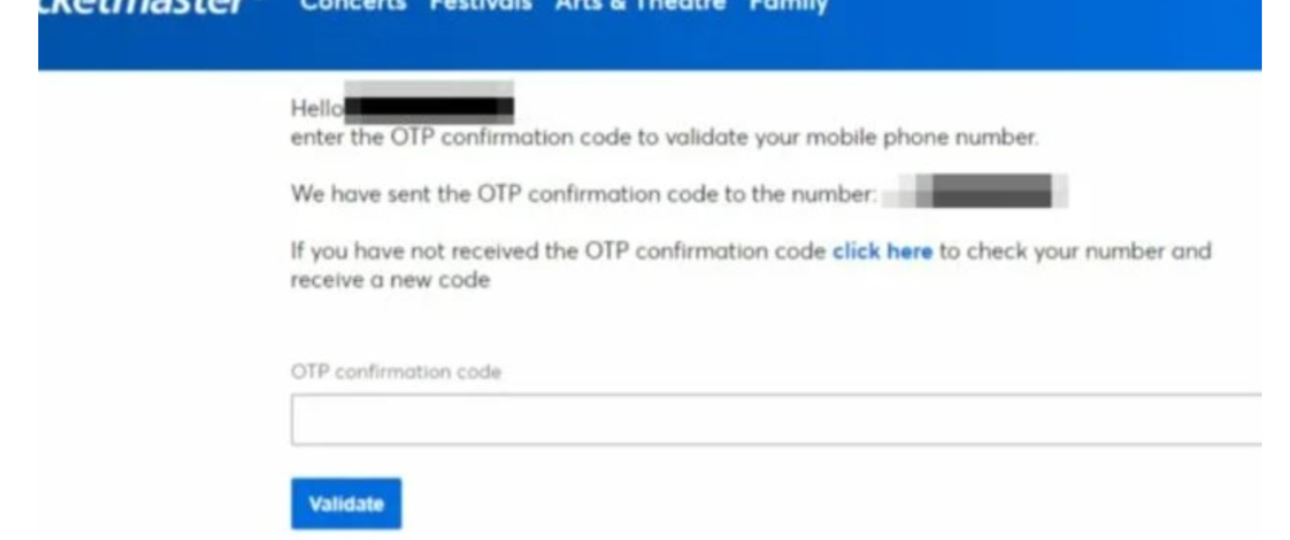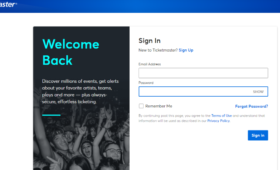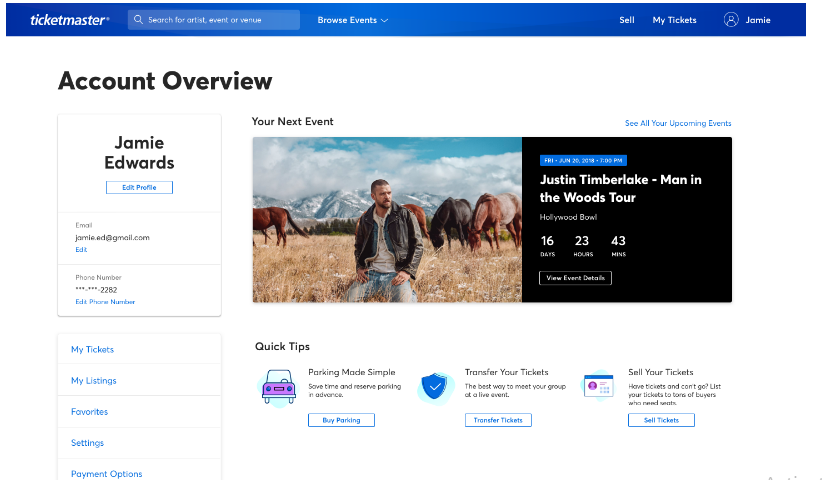Experiencing the Ticketmaster app not sending confirmation codes when you are trying to secure tickets can be extremely frustrating. These confirmation codes are important because they ensure that only you can access your account and tickets by confirming your identity. There are several reasons you may not receive these codes, such as issues with the app, your internet connection, device settings, or even your account information.
Easy-To-Follow Steps Fix Ticketmaster App Not Sending Confirmation Codes
The following are the steps that you must follow to fix the issue of Ticketmaster app not sending confirmation codes:
-
Double-Check Basic Settings and Information
Before jump into more complex solutions, start with the basics. Often, small mistakes in your settings or contact information can lead to major issues with receiving confirmation codes.
- Check Your Contact Information
If there is even a small typo in your email or phone number, it could prevent you from receiving the code. Go into your Ticketmaster account settings and double-check that everything is spelled correctly, with the correct phone number. Sometimes, even a simple mistake, like accidentally typing the wrong digit in your phone number or an extra space in your email address, can make a difference.
- Look in Your Spam or Junk Folder
Sometimes, Ticketmaster emails are automatically sent to your spam or junk folder. This can happen if your email provider thinks it is an automated message, which it sometimes flags as spam. Check these folders, especially if you’re waiting for a confirmation code by email. You can also want to mark Ticketmaster as a trusted sender, which can help future emails go directly to your inbox.
- Add Ticketmaster to Your Contacts
Adding Ticketmaster’s email or SMS number to your contacts list may help these messages come through more reliably. Sometimes, messages from unknown senders get filtered out, but by adding Ticketmaster’s contact information, you may reduce the chance of missing important notifications.
-
Check Your Network and Device Settings
A stable internet connection and a well-functioning device are essential for the Ticketmaster app to work smoothly.
- Make Sure You Have a Good Internet Connection
The Ticketmaster app relies on the internet to send you updates, confirmation codes, and other important information. If your internet connection is weak or unstable, it could delay or block these codes. If you are having trouble, try switching between Wi-Fi and mobile data, moving to a spot with a stronger signal, or even restarting your Wi-Fi router.
- Update the Ticketmaster App to the Latest Version
Using an outdated version of the app can cause all sorts of problems, including issues with receiving confirmation codes. Go to your device’s app store, search for Ticketmaster, and check if there’s an update available. Updating the app can fix bugs, improve security, and add features that make the app run more smoothly. After updating, it’s a best idea to restart your device, as this can clear out any lingering issues that can be causing problems.
- Clear Cached Data
Over time, apps like Ticketmaster store data on your device, which can pile up and lead to app issues. On an Android device, you can clear this data by going to Settings > Apps > Ticketmaster > Storage > Clear Cache/Clear Data. On iOS devices, you can need to uninstall and then reinstall the app, which refreshes the data stored by the app.
-
Try Alternative Methods to Receive the Code
If the app is giving you trouble, consider trying other ways to get your confirmation code. Sometimes, using a different method can help bypass whatever’s causing the issue.
- Try Ticketmaster’s Website Instead of the App
Sometimes, when the app isn’t working properly, the website can be more reliable. Open your internet browser, go to Ticketmaster’s website, and log in to your account. You should be able to access your tickets or request a confirmation code from there. Switching to the website can be especially helpful if you’re experiencing issues that seem specific to the app.
- Request a Voice Call Instead of a Text Message
Ticketmaster sometimes allows you to receive a confirmation code by voice call instead of by text. If this option appears, select “Call Me” instead of waiting for a text message. Make sure your phone can accept calls. This method can be a good alternative if you’re having trouble receiving text messages.
-
Solve Device-Specific Issues
Sometimes, specific settings on your device, like VPNs or notification settings, can interfere with receiving codes. Here’s what to check:
- Turn Off VPNs and Third-Party Security Apps
If you’re using a VPN or certain security apps, they can be interfering with Ticketmaster’s ability to detect your location and send the confirmation code. Try temporarily disabling your VPN and see if that helps. If you have any security apps, you may also want to turn those off while trying to get the code, as some can block or filter incoming messages.
- Enable Push Notifications for Ticketmaster
Push notifications are messages that pop up on your device, often used for important alerts or updates. If push notifications are enabled for Ticketmaster, it could serve as a backup way for the app to communicate with you. Go to your device’s settings, find the Ticketmaster app, and make sure notifications are turned on.
-
Contact Ticketmaster Support if You Still Have Problems
If you have tried all the above solutions and still aren’t receiving your confirmation code, Ticketmaster’s support team can help. Contact Ticketmaster Phone Number – 1-888-369-5883
- Get Help from Ticketmaster Support
Ticketmaster has a help Centre with different ways to reach Ticketmaster Customer Support, like phone support, live chat, and social media messaging. Explain your issue clearly so they can assist you better. A support agent may be able to verify your account and send you a code manually if needed.
- Ask for Help at the Event Venue
If you are already at the venue and you’re still unable to access your tickets, go to the venue’s box office for assistance. Bring a copy of your order confirmation (like a screenshot or email) and a photo ID. The staff can often help retrieve your tickets or let you into the event even if you can’t access the Ticketmaster app.
Tips to Prevent Future Problems
Here are some tips to keep your Ticketmaster app and account working smoothly in the future:
- Keeping both the Ticketmaster app and your phone’s operating system updated can prevent a lot of potential problems. New updates often fix bugs and improve security, so turning on automatic updates can make things easier.
- If Ticketmaster offers it, consider enabling two-factor authentication for added security. This feature requires you to verify your identity through an extra code when logging in, which keeps your account safe and makes it more reliable.
- Avoid using temporary or internet-based (VoIP) numbers, as Ticketmaster struggles to send codes to these. Make sure the primary contact number in your account is a reliable mobile number that can receive standard texts and calls.
The Bottom Line
You can usually fix the issue of the Ticketmaster app not sending confirmation codes by following this post exactly. Ensuring you have a stable internet connection, keeping your app up-to-date, and trying alternative ways to get your code can make the process smoother. And if problems continue, Ticketmaster’s support team is there to help, especially during busy ticket sales when these issues are most common.