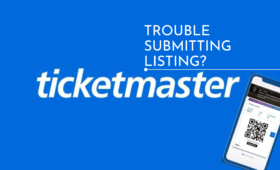Buying tickets online for your favorite concert, sports event, or show is exciting until something goes wrong. If you’ve ever tried to grab tickets on Ticketmaster and seen Error Code U303 pop up, you are not alone. This error stops you from finishing your purchase, and it can feel frustrating. But don’t worry! This blog explains what Ticketmaster Error Code U303 is, why it happens, and how to fix it step-by-step.
What Is Ticketmaster Error Code U303?
Ticketmaster Error Code U303 is a problem that shows up when you’re trying to buy tickets on the Ticketmaster website or app. It’s one of those annoying messages that says something like, “Oops! Something went wrong. Or we can’t process your request right now. Error U303. When this happens, you can’t complete your purchase, and the tickets you want stay out of reach.
This error is tied to how Ticketmaster’s system works. It’s not your fault! It’s usually a glitch between your device, your account, or their servers. The good news? You can fix it with some simple steps. Let’s look at why this error pops up so you understand what’s going on.
Why Does U303 Ticketmaster Error Happen?
There are a few common reasons behind the “U303 Ticketmaster Error.” Knowing these helps you figure out how to solve it. Here’s what causes it:
- Server Overload: When tons of people try to buy tickets at the same time—like for a big concert or game—Ticketmaster’s servers get too busy. This overload can trigger the U303 error.
- Internet Problems: If your Wi-Fi or mobile data is slow or keeps cutting out, Ticketmaster struggles to connect properly. That’s when “Ticketmaster Error U303” shows up.
- Browser or App Issues: Old data stored in your browser (like cache and cookies) or an outdated app can confuse Ticketmaster’s system, leading to Error Code U303 Ticketmaster
- Payment Trouble: If your credit card, debit card, or PayPal has an issue like wrong details or not enough money.
- Account Mix-Up: Using multiple devices or accounts at once can make Ticketmaster think you’re a bot (a computer program trying to snatch tickets). This triggers the “U303 Ticketmaster Error.”
- Security Blocks: Ticketmaster has strict rules to stop fraud. If it sees something unusual—like a VPN (a tool that hides your location)—it blocks your purchase with Ticketmaster Error U303.
Now that you know why this happens, let’s fix it. These solutions are easy, and you don’t need to be a tech expert to follow them.
How to Fix Ticketmaster Error Code U303
Here’s a step-by-step guide to get rid of the U303 Ticketmaster error and grab your tickets. Try these one by one until it works.
Step 1: Refresh the Page
The simplest fix is to refresh the page. On a computer, press the “F5” key or click the little arrow button near the top of your browser. On your phone, swipe down on the screen to reload. Sometimes, the Ticketmaster Error U303 is just a quick glitch, and refreshing clears it up.
Step 2: Check Your Internet
A bad connection often causes “Error Code U303 Ticketmaster.” Make sure your Wi-Fi or mobile data is strong. If you’re on Wi-Fi, restart your router by unplugging it for 30 seconds, then plugging it back in. If you’re using mobile data, switch to Wi-Fi or the other way around. A solid connection keeps Ticketmaster happy.
Step 3: Clear Cache and Cookies
Your browser saves stuff like cache and cookies to make websites load faster. But if that data gets old or messed up, it can cause “U303 Ticketmaster Error.” Here’s how to clear it:
On a Computer (Google Chrome):
- Click the three dots in the top-right corner.
- Go to “Settings.”
- Scroll to “Privacy and Security.”
- Click “Clear Browsing Data.”
- Check “Cookies” and “Cached Images and Files,” then hit “Clear Data.”
- Reload Ticketmaster and try again.
On a Phone (Ticketmaster App):
- Go to your phone’s “Settings.”
- Find “Apps” or “Applications.”
- Tap “Ticketmaster.”
- Hit “Clear Cache” (and “Clear Data” if needed).
- Open the app and log back in.
This step often fixes the Ticketmaster Error code U303 fast.
Step 4: Update Your Browser or App
If your browser or Ticketmaster app is old, it can’t talk to Ticketmaster’s system properly, causing “U303 Ticketmaster.” Update it like this:
- Browser: Check for updates in your browser settings (like Chrome’s “About” section) and install them.
- App: Go to the App Store (iPhone) or Google Play Store (Android), search for “Ticketmaster,” and tap “Update” if it’s there.
A fresh version stops Error Code U303 Ticketmaster encounters from popping up.
Step 5: Check Your Payment Details
Payment issues are a big reason for “Ticketmaster Error U303.” Double-check everything:
- Make sure your card number, expiration date, and CVV (the 3-digit code on the back) are correct.
- Confirm your billing address matches what your bank has.
- Check if you have enough money in your account.
If it still fails, try a different card or use PayPal. This often clears the “U303 Ticketmaster Error.”
Step 6: Use One Device and Account
Ticketmaster doesn’t like it when you’re logged in on multiple phones, computers, or tabs at once. It thinks you’re a bot and shows “U303 Ticketmaster.” Fix it by:
- Logging out of Ticketmaster on all devices.
- Clearing your browser or app data (like in Step 3).
- Logging back in on just one device.
Stick to one account and one device to avoid Error Code U303 Ticketmaster usually faces.
Step 7: Turn Off VPNs
A VPN hides your location, but Ticketmaster sees it as suspicious. If you’re using one, turn it off:
- On your phone or computer, go to your VPN app or settings.
- Disconnect it.
- Try buying tickets again.
This stops U303 Ticketmaster error caused by security flags.
Step 8: Try a Different Browser or Device
Sometimes the problem is with your browser or device. If you’re on Chrome, switch to Firefox or Safari. If you’re on your phone, try your computer—or vice versa. A fresh setup often dodges U303 Ticketmaster Error.
Step 9: Wait a Few Minutes
When lots of people are buying tickets, Ticketmaster’s servers get overloaded, causing “Error Code U303 Ticketmaster.” Wait 10-15 minutes, then try again. This gives the system time to calm down.
Step 10: Contact Ticketmaster Support
If nothing works, calling on Ticketmaster Customer Phone Number can help. Or, go to their website, find the “Help” or “Contact Us” section, and send a message about Ticketmaster Error U303. Include your email, order details (if you have any), and what you have tried. They will sort it out.
What If You Still See Ticketmaster Error U303?
If you have tried everything and Ticketmaster Error U303 still blocks you, don’t give up. The issue could be on Ticketmaster’s end – like a server problem they need to fix. Keep an eye on their official X (Twitter) page for updates about outages. If it’s urgent (like tickets are selling out), call your bank to make sure they are not blocking the payment. Ticketmaster Error Code U215
Wrapping Up
Dealing with Ticketmaster Error Code U303 feels like a roadblock, but it’s not the end of the line. Whether it’s a busy server, a shaky internet connection, or a payment hiccup, you now have the tools to fix it. Start with a refresh, check your connection, clear your cache, and work through the list. Soon, you will be past Error Code U303 and holding those tickets in your phone.