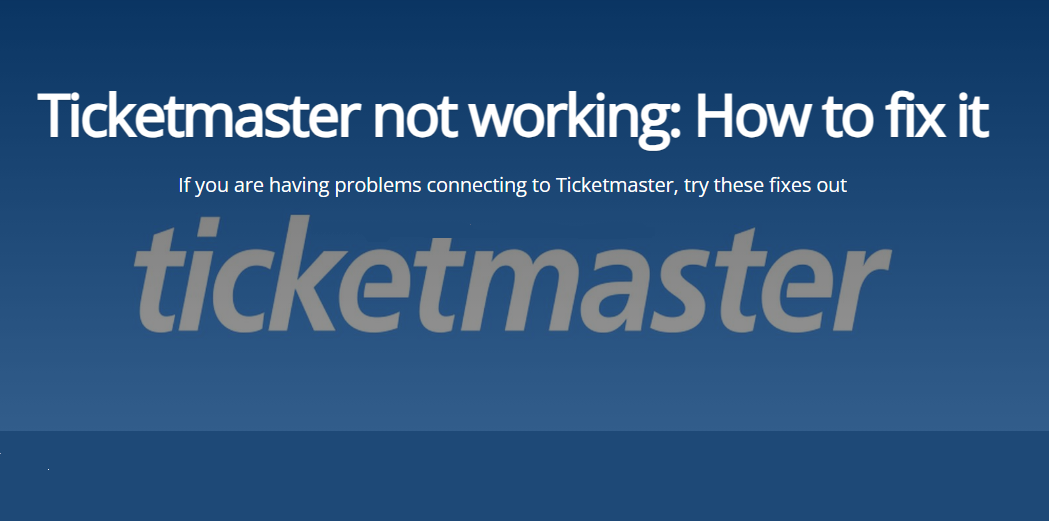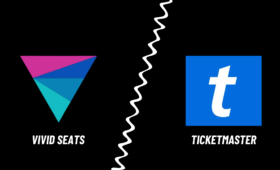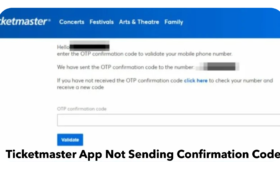Ticketmaster is one of the most popular online platforms for buying and selling tickets for concerts, sports, theater, and other live events. However, sometimes you may encounter some issues with Ticketmaster that prevent you from accessing or using its services. There are some simple and effective solutions that can help you fix Ticketmaster not working issues and enjoy your favorite events without any hassle. In this post, we will show you how to troubleshoot and resolve some of the most common Ticketmaster issues that users face.
Ticketmaster App Not Working
If you are facing the issue of Ticketmaster app not working on your smartphone or tablet, you can try the following steps to fix it:
- Restart the Ticketmaster app. Sometimes, closing and reopening the app can solve minor glitches and errors. To do this, swipe up from the bottom of your screen (or double-tap the home button) and swipe up on the Ticketmaster app to close it. Then, tap on the app icon to launch it again.
- Check your internet connection. Make sure that your device is connected to a stable and fast internet connection. You can use Wi-Fi or cellular data, but avoid using public or unsecured networks that may be slow or unreliable. If your internet connection is weak or interrupted, you may experience issues with loading or processing tickets on the Ticketmaster app.
- Restart your device. Another way to fix Ticketmaster app not working issues is to restart your device. This can clear the cache and memory of your device and refresh its performance. To do this, press and hold the power button of your device until you see a slider or a menu. Then, slide or tap to turn off your device. Wait for a few seconds and then turn it back on.
- Update the Ticketmaster app. The Ticketmaster app may not work properly if it is outdated or incompatible with your device’s operating system. To avoid this, make sure that you have the latest version of the Ticketmaster app installed on your device. You can check for updates by going to the App Store or Google Play Store and searching for Ticketmaster. If there is an update available, tap on it and follow the instructions to install it.
- Clear Ticketmaster app cache. The cache is a temporary storage of data that helps the app run faster and smoother. However, sometimes the cache can get corrupted or overloaded, causing issues with the app’s functionality. To fix this, you can clear the cache of the Ticketmaster app by going to the settings of your device and finding the app manager or application list. Then, tap on Ticketmaster and select clear cache or storage. This will delete the cached data of the app and free up some space on your device.
- Check time and date settings. The Ticketmaster app may not work correctly if your device’s time and date settings are incorrect or out of sync with the server’s time and date. This can affect the verification and processing of tickets on the app. To fix this, make sure that your device’s time and date settings are accurate and match your current location. You can do this by going to the settings of your device and finding the date and time option. Then, enable the automatic date and time option or manually set the correct date and time.
To avoid errors, don’t open multiple browsers or tabs when purchasing tickets on the Ticketmaster app. If you get an error message saying that you’ve been temporarily blocked from buying tickets, it may be because you refreshed your browser too frequently. In that case, wait for a few minutes and try again.
Ticketmaster Not Working on iPhone.

If you are using an iPhone or iPad, and you are experiencing the problem of Ticketmaster not working on iphone, you can try these additional steps to fix it:
- Update your iOS. The Ticketmaster app may not work well if your iOS version is outdated or incompatible with the app’s requirements. To avoid this, make sure that you have the latest version of iOS installed on your device. You can check for updates by going to the settings of your device and tapping on general > software update. If there is an update available, tap on it and follow the instructions to install it.
- Disable VPN. If you are using a VPN (virtual private network) service on your device, it may interfere with the Ticketmaster app’s functionality. A VPN can change your IP address and location, which can affect the availability and pricing of tickets on the app. To fix this, disable your VPN service before using the Ticketmaster app. You can do this by going to the settings of your device and finding the VPN option. Then, turn off the VPN switch or disconnect from the VPN server.
- Reset network settings. If none of the above steps work, you can try resetting your network settings on your device. This can clear any network-related issues that may be causing Ticketmaster not working on iPhone problems. To do this, go to the settings of your device and tap on general > reset > reset network settings. This will erase all your network preferences and settings, such as Wi-Fi passwords, cellular data options, VPN configurations, etc. You will have to re-enter them after the reset.
Ticketmaster Transfer Not Working
If you are trying to transfer tickets to someone else using the Ticketmaster app or website, and you are facing the issue of Ticketmaster transfer not working, you can try these steps to fix it:
- Check the transfer eligibility. Not all tickets are eligible for transfer on Ticketmaster. Some tickets may have restrictions or limitations imposed by the event organizer or venue. To check if your tickets are transferable, go to your Ticketmaster account and find the tickets you want to transfer. Then, look for a transfer button or link next to them. If you don’t see it, it means that your tickets are not transferable.
- Check the transfer deadline. Even if your tickets are transferable, there may be a deadline for transferring them on Ticketmaster. This deadline may vary depending on the event and ticket type. To check the transfer deadline, go to your Ticketmaster account and find the tickets you want to transfer. Then, look for a transfer button or link next to them and click on it. You will see a message that tells you how much time you have left to transfer your tickets.
- Check the recipient’s email. If you have successfully transferred your tickets to someone else, but they haven’t received them, it may be because of the issue of Ticketmaster ticket transfer not working. One of the possible reasons for this is that their email address is incorrect or invalid. To fix this, ask them to check their email address and make sure that it is spelled correctly and that it is the same one that they use for their Ticketmaster account. Also, ask them to check their spam or junk folder in case the tickets were filtered there.
- Cancel and resend the transfer. If none of the above steps work, you can try canceling and resending the transfer on Ticketmaster. This can help if there was a glitch or error during the transfer process. To do this, go to your Ticketmaster account and find the tickets you want to transfer. Then, look for a cancel transfer button or link next to them and click on it. You will receive a confirmation email that your transfer has been canceled. Then, you can try transferring your tickets again using the same steps as before.
Ticketmaster Code Not Working
If you have a code for a presale, promotion, or discount on Ticketmaster, and you are encountering the problem of Ticketmaster code not working, you can try these steps to fix it:
- Check the code validity. Not all codes are valid for all events or tickets on Ticketmaster. Some codes may have restrictions or limitations imposed by the event organizer or venue. To check if your code is valid, go to the event page on Ticketmaster and look for a code box or link. Then, enter your code and see if it works. If it doesn’t work, it means that your code is not valid for that event or ticket type.
- Check the code expiration. Even if your code is valid, it may have an expiration date or time limit. This means that you have to use it before a certain date or time to get access or discounts on tickets on Ticketmaster. To check if your code has expired, go to the event page on Ticketmaster and look for a code box or link. Then, enter your code and see if it works. If it doesn’t work, it means that your code has expired.
- Check the code format. If you have entered your code correctly but it still doesn’t work, it may be because of a formatting issue. Some codes may be case-sensitive, meaning that you have to enter them exactly as they appear with uppercase and lowercase letters. Some codes may also have spaces or dashes between them that you have to include when entering them on Ticketmaster. To fix this, make sure that you enter your code exactly as it appears with no extra spaces or characters.
How Do I Talk To a Real Person at Ticketmaster?
If none of these solutions work for you, or if you have any other questions or issues with Ticketmaster, such as why is Ticketmaster not working, you may want to contact their customer support team for further assistance. There are different ways to contact Ticketmaster depending on your needs and preferences.
One of the ways to contact Ticketmaster is by calling their phone number if you want to know how to call Ticketmaster. However, this option may not be available for all events or tickets, and you may have to wait for a long time to speak to a live agent. You can also find other phone numbers for specific events or regions on their website or on your confirmation email.
Another way to contact Ticketmaster is by using their live chat feature. This is one of the easiest and fastest ways to get help from Ticketmaster, as you can chat with a virtual assistant or a fan support representative online.
Some Related Post:
how to transfer tickets on ticketmaster to apple wallet