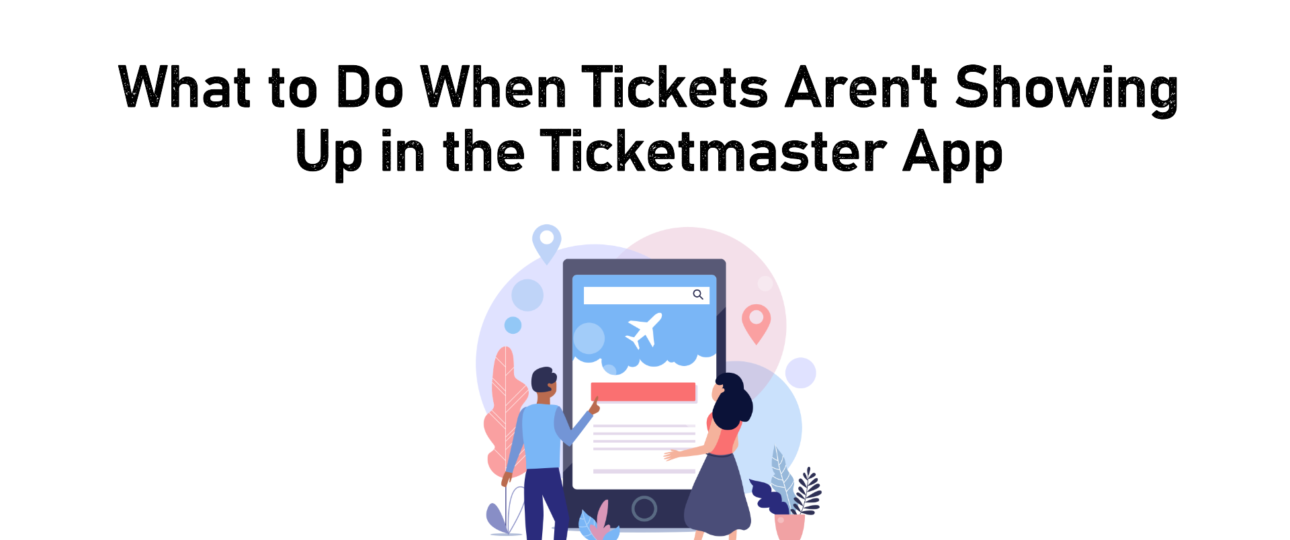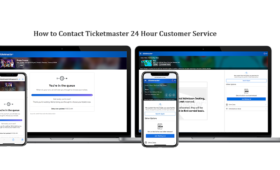Ticketmaster is a widely used platform for purchasing tickets to concerts, sports games, theatre performances, and other live events. However, many users face an issue of Ticketmaster purchase options not showing tickets on app. This can be especially frustrating as mobile tickets are often required for entry at events. In this blog, we will know why this happens, provide detailed troubleshooting steps, and offer guidance on when to contact Ticketmaster support if the problem persists.
Why Are Not Tickets Showing Up in the Ticketmaster App?
There are a few reasons why tickets are not showing up in the Ticketmaster app:
- Delayed Ticket Release: Some event organizers choose to release tickets in stages, often close to the event date, to reduce the risk of scalping or to manage high-demand events. Ticketmaster can hold onto the tickets until a few days before the event, which is especially common for large concerts or major sporting events.
- Outdated App Version: If you are running an older version of the Ticketmaster app, bugs or compatibility issues might prevent tickets from displaying. Ticketmaster frequently updates its app to fix glitches and improve performance, so staying updated is essential.
- Account Sync Issues: Logging into different accounts on the app and the website can create confusion. The app can be logged into a different account than the one used for purchase, causing tickets not to appear.
- Network and Connectivity Problems: The Ticketmaster app requires a strong internet connection to load ticket information. A weak or unstable connection can prevent your tickets from displaying correctly.
- Cache or Data Issues: Cache data stored on your device can become outdated or corrupted, causing the app to malfunction. Clearing the cache can resolve many display issues, making it a common troubleshooting step.
- Technical Server Problems: Occasionally, Ticketmaster experiences server outages or technical issues that can prevent users from accessing their tickets. These outages are often temporary, but they can be frustrating if they happen close to an event date.
- Restrictions on Ticket Transfer or Resale: If your ticket was bought as a transfer or from resale, you need to accept the transfer or meet certain conditions before it becomes available in your app.
Step-by-Step Troubleshooting Points to Apply!
The following points are the steps that you must follow:
-
Update the Ticketmaster App
If your tickets aren’t showing up, the first step is to check for any app updates. Here’s how:
- For iOS: Open the App Store, go to your profile, and scroll to the Ticketmaster app. If an update is available, tap “Update.”
- For Android: Open Google Play Store, tap on your profile, select “Manage apps and device,” and then check for updates for Ticketmaster.
Updating the app often solves compatibility issues that could be preventing ticket display
-
Verify Your Internet Connection
A stable internet connection is critical for the Ticketmaster app to load your tickets. Here’s how to troubleshoot connectivity issues:
- Switch Between Wi-Fi and Data: If you’re on Wi-Fi, try switching to mobile data, or vice versa, to see if this resolves the issue.
- Restart Your Router: If you’re using Wi-Fi, restarting your router can sometimes help improve connectivity.
- Check Signal Strength: Move to an area with better reception, as poor signal strength can impede app functionality.
-
Clear Cache and App Data
Over time, the app’s cache and data files can become cluttered or corrupted, leading to display issues. Here’s how to clear these files:
- On Android: Go to Settings > Apps > Ticketmaster > Storage and select Clear Cache. If this doesn’t work, also try Clear Data, but note that this will require you to log in again.
- On iOS: Since iOS doesn’t allow direct cache clearing, you’ll need to uninstall and reinstall the app. This refreshes the app and clears any potentially corrupted data
-
Confirm You’re Logged Into the Correct Account
If you have multiple Ticketmaster accounts, double-check that you’re logged into the one used for purchasing the tickets. Here’s how:
- Log out of your current account in the Ticketmaster app.
- Reopen the app and log in using the account associated with the ticket purchase. Check your purchase confirmation email if you’re unsure of the correct account.
Sometimes, switching accounts clears up ticket visibility issues, especially if you purchased tickets on a desktop or different device
-
Use the Ticketmaster Website
If the app still doesn’t show your tickets, try accessing them through the Ticketmaster website:
- Open a browser on your mobile or desktop device.
- Go to Ticketmaster’s official website and log in to your account.
- Go to “My Events” to check if your tickets are visible here.
The web version of Ticketmaster often bypasses app-specific issues and might display tickets that are missing in the app. Use Chrome, Safari, Firefox, or Edge for the best compatibility
-
Check for Mobile Ticket Delivery Delays
Some events have specific ticket release schedules, where Ticketmaster only releases mobile tickets a few days before the event. Here’s what to look for:
- Go to “My Events” in the app and check for messages or alerts about ticket availability.
- If there’s a message that says, “Your tickets aren’t quite ready yet,” this generally means they’ll be available closer to the event date. This is common with major events as a security measure
-
Reinstall the Ticketmaster App
If none of the previous steps work, reinstalling the app might help:
- Uninstall the Ticketmaster app from your device.
- Restart your device to clear any residual memory or settings.
- Reinstall the app from your device’s app store and log in to your account again.
- Reinstalling can reset app settings and clear out hidden data that might be causing display problems
-
Accept Any Ticket Transfer or Resale Notifications
If you purchased a ticket through Ticketmaster’s resale platform or as a transfer from another person, you need to complete additional steps:
- Check your email for any messages from Ticketmaster regarding ticket transfer.
- Open the email and follow the instructions to accept the transfer.
- Once accepted, the tickets should appear in your app.
Ticketmaster requires these extra steps for security, ensuring the ticket is valid and belongs to the intended recipient
-
Verify Payment and Purchase Confirmation
Occasionally, an incomplete transaction or issue with payment verification can prevent tickets from showing up. To check:
- Look for a confirmation email with your order number. If you didn’t receive one, it’s possible the purchase didn’t complete.
- Log into your Ticketmaster account on the website and check your order history.
- Contact your bank or payment provider if you suspect an issue with the transaction.
- If the transaction is incomplete, you need to repurchase the ticket
When to Contact Ticketmaster Support
If you’ve tried all the above solutions and still don’t see your tickets, it’s time to contact Ticketmaster’s customer support:
- Visit Ticketmaster’s help centre and select “Contact Us” to find support options.
- Have your order number, email address, and event information ready for quick resolution.
- Explain the troubleshooting steps you’ve already taken. This can help the support team provide faster assistance.
For urgent issues, such as when the event is within 24-72 hours, reaching out directly through Ticketmaster’s support channels is recommended. They can usually help with issues related to account access, ticket visibility, and any pending transaction verification
How to Prevent Future Issues with Ticketmaster
Here are a few best practices to minimize future issues with Ticketmaster:
- Enable Auto-Updates: Keeping your app updated ensures you have the latest bug fixes and compatibility enhancements.
- Use a Consistent Account: Always purchase and manage tickets under a single Ticketmaster account to avoid complications.
- Review Event-Specific Policies: Before purchasing tickets, check if the event has specific delivery times or transfer rules.
- Double-Check Your Email Address: Make sure your email address is accurate when purchasing, as this can affect ticket delivery and notifications.
Final Thoughts
While it’s frustrating when tickets don’t show up in the Ticketmaster app, following these steps can usually resolve the issue. If you’re experiencing Ticketmaster purchase options not showing tickets on app, try updating the app, clearing the cache, or verifying your account information. These troubleshooting tips will give you the best chance to regain access to your tickets. When in doubt, Ticketmaster’s support team is available to assist with persistent issues, especially as your event date approaches.